When you have to print checks from your company’s QuickBooks account, it can be difficult to know what information to enter. In this article, we’ll show you all the steps you need, as well as some of the best practices for printing checks from QuickBooks online.
What are the benefits of using QuickBooks?
Printing checks from QuickBooks Online is a quick and easy way to keep track of your finances. You can print checks for any amount, at any time, and they will be deposited directly into your bank account. Additionally, you can keep track of who you wrote the check to, as well as when it was cashed or deposited. This feature is especially helpful for businesses that need to track their expenses.
Another great benefit of using QuickBooks printing checks is that it can help you to save time on taxes by tracking your income and expenses, as well as calculating your tax liability. This can save you a lot of time and hassle come tax season.
QuickBooks can also help you manage your inventory. If you sell products, QuickBooks can help you keep track of what you have in stock, as well as what needs to be reordered. This can save you time and money by ensuring that you never run out of items that you need.
Overall, QuickBooks is a great tool that can save you time and money. It is easy to use and offers a variety of features that can benefit any business.
How do I use QuickBooks?
Assuming you have already set up your QuickBooks account and have your check stock ready to go, printing checks from QuickBooks is a relatively simple process.
1. log into your QuickBooks Online account and click on the “+” sign next to “Checks” in the left-hand column
2. a new window will open – select “Print Checks” from the drop-down menu
3. in the next window, select the bank account you want to print the check from as well as the check style you would like to use
4. enter the necessary information for the check, including payee, amount, date, etc.
5. click “Preview” in the bottom right-hand corner to preview the check
6. if everything looks good, click “Print” in the bottom right-hand corner – this will open a new window with printing options; make sure your printer is selected and click “OK”
7. once your checks have been printed, close out of the window and you’re all done!
Why should I switch to QuickBooks?
If you’re like most business owners, you understand the importance of QuickBooks Online (QBO). After all, it’s the most popular accounting software for small businesses. However, you may not be aware of all the features and benefits that come with using QBO. Here are just a few reasons why you should switch to QuickBooks Online:
1. You can access your account from anywhere.
Whether you’re at home or on the go, you can always log in to your QBO account and view your financial information. This is extremely convenient if you need to make last-minute changes to your budget or check on your company’s financial status.
2. QBO is constantly updated with the latest features.
Intuit, the makers of QuickBooks Online, are always working to improve the software. This means that new features and capabilities are added on a regular basis. As a result, you’ll always have access to the latest and greatest accounting tools.
3. You can save time with automated tasks.
QBO can automate many of the tasks associated with bookkeeping, such as invoicing and issuing payments. This frees up your time so that you can focus on other aspects
How do I print checks from QuickBooks Online?
Assuming you’ve already set up your checking account in QuickBooks Online (QBO), printing checks is a relatively easy process. Here’s a step-by-step guide:
1. Go to the + New button in the top navigation bar and select Check from the dropdown menu.
2. Enter the necessary information in the fields provided, including the account you want to draw the check from, the amount, payee, etc.
3. Select Save & Print or just Save if you want to print the check later.
4. Your newly created check will now appear on the main Checks page. To print it, click on the Print icon next to the check.
5. A new window will open up with a preview of your check. From here, you can either print it directly or save it as a PDF for later printing.
Conclusion
Printing checks from QuickBooks Online is a quick and easy process that can save you time and money. With just a few clicks, you can print checks directly from QuickBooks Online and deposit them into your bank account. Follow the steps in this article to learn how to print checks from QuickBooks Online, and be sure to contact us if you have any questions.
If you need to use and print checks from QuickBooks Online, there’s no need to worry – it’s a quick and easy process. Simply follow the steps outlined in this article and you’ll be able to get everything set up and ready to go in no time. And if you ever have any questions or run into any problems, remember that our team of QuickBooks experts is always here to help.